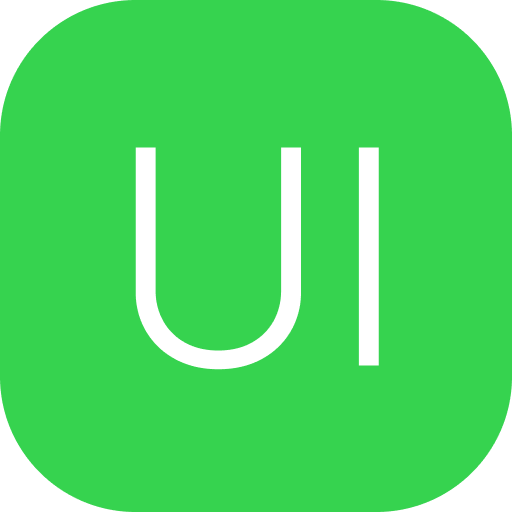Button
Allows users to perform actions and make choices with a single tap
Installation
npm add @vue-nextui/buttonpnpm add @vue-nextui/buttonyarn add @vue-nextui/buttonbun add @vue-nextui/buttonNOTE
If you use global installation, you can skip this installation step
Import
import { Button } from '@vue-nextui/button'import { Button } from 'nextui-vue'Usage
<script setup lang="ts">
import { Button } from 'nextui-vue'
</script>
<template>
<Button color="primary">Button</Button>
</template>Disabled
Button will be unclickable
<Button color="primary" isDisabled>Button</Button>Sizes
Display buttons in different sizes
<div class="flex gap-4 items-center">
<Button size="sm">Small</Button>
<Button size="md">Medium</Button>
<Button size="lg">Large</Button>
</div>Radius
Display buttons with different border radius
<div class="flex gap-4 items-center">
<Button radius="full">Full</Button>
<Button radius="lg">Large</Button>
<Button radius="md">Medium</Button>
<Button radius="sm">Small</Button>
<Button radius="none">None</Button>
</div>Colors
Display buttons in different colors
<div class="flex flex-wrap gap-4 items-center">
<Button color="default">Default</Button>
<Button color="primary">Primary</Button>
<Button color="secondary">Secondary</Button>
<Button color="success">Success</Button>
<Button color="warning">Warning</Button>
<Button color="danger">Danger</Button>
</div>Variants
Display different types of buttons
<div class="flex flex-wrap gap-4 items-center">
<Button color="primary" variant="solid">
Solid
</Button>
<Button color="primary" variant="faded">
Faded
</Button>
<Button color="primary" variant="bordered">
Bordered
</Button>
<Button color="primary" variant="light">
Light
</Button>
<Button color="primary" variant="flat">
Flat
</Button>
<Button color="primary" variant="ghost">
Ghost
</Button>
<Button color="primary" variant="shadow">
Shadow
</Button>
</div>Loading
Pass the isLoading prop to show a Spinner component inside the button.
WARNING
Work in progress
You can also customize the loading spinner by passing a custom component to the spinner slot.
<Button isLoading color="secondary">
<template #spinner>
<svg
class="animate-spin h-5 w-5 text-current"
fill="none"
viewBox="0 0 24 24"
xmlns="http://www.w3.org/2000/svg"
>
<circle
class="opacity-25"
cx="12"
cy="12"
r="10"
stroke="currentColor"
strokeWidth="4"
/>
<path
class="opacity-75"
d="M4 12a8 8 0 018-8V0C5.373 0 0 5.373 0 12h4zm2 5.291A7.962 7.962 0 014 12H0c0 3.042 1.135 5.824 3 7.938l3-2.647z"
fill="currentColor"
/>
</svg>
</template>
Loading
</Button>With Icons
You can add icons by passing the startContent or endContent slots.
<div class="flex gap-4 items-center">
<Button color="success">
<template #endContent>
<svg
fill="none"
height="24"
viewBox="0 0 24 24"
width="24"
xmlns="http://www.w3.org/2000/svg"
>
<path
clipRule="evenodd"
d="M17.44 6.236c.04.07.11.12.2.12 2.4 0 4.36 1.958 4.36 4.355v5.934A4.368 4.368 0 0117.64 21H6.36A4.361 4.361 0 012 16.645V10.71a4.361 4.361 0 014.36-4.355c.08 0 .16-.04.19-.12l.06-.12.106-.222a97.79 97.79 0 01.714-1.486C7.89 3.51 8.67 3.01 9.64 3h4.71c.97.01 1.76.51 2.22 1.408.157.315.397.822.629 1.31l.141.299.1.22zm-.73 3.836c0 .5.4.9.9.9s.91-.4.91-.9-.41-.909-.91-.909-.9.41-.9.91zm-6.44 1.548c.47-.47 1.08-.719 1.73-.719.65 0 1.26.25 1.72.71.46.459.71 1.068.71 1.717A2.438 2.438 0 0112 15.756c-.65 0-1.26-.25-1.72-.71a2.408 2.408 0 01-.71-1.717v-.01c-.01-.63.24-1.24.7-1.699zm4.5 4.485a3.91 3.91 0 01-2.77 1.15 3.921 3.921 0 01-3.93-3.926 3.865 3.865 0 011.14-2.767A3.921 3.921 0 0112 9.402c1.05 0 2.04.41 2.78 1.15.74.749 1.15 1.738 1.15 2.777a3.958 3.958 0 01-1.16 2.776z"
fill="currentColor"
fillRule="evenodd"
/>
</svg>
</template>
Take a photo
</Button>
<Button color="danger" variant="bordered">
<template #startContent>
<svg
height="24"
viewBox="0 0 24 24"
width="24"
xmlns="http://www.w3.org/2000/svg"
>
<g
fill="none"
stroke="currentColor"
strokeLinecap="round"
strokeLinejoin="round"
strokeMiterlimit="10"
strokeWidth="1.5"
>
<path
d="M11.845 21.662C8.153 21.662 5 21.088 5 18.787s3.133-4.425 6.845-4.425c3.692 0 6.845 2.1 6.845 4.4s-3.134 2.9-6.845 2.9z"
/>
<path d="M11.837 11.174a4.372 4.372 0 10-.031 0z" />
</g>
</svg>
</template>
Delete user
</Button>
</div>Icon Only
You can also display a button without text by passing the isIconOnly prop and the desired icon as the default child.
<div class="flex gap-4 items-center">
<Button isIconOnly aria-label="Like" color="danger">
<svg
fill="none"
height="24"
viewBox="0 0 24 24"
width="24"
xmlns="http://www.w3.org/2000/svg"
>
<path
d="M12.62 20.81c-.34.12-.9.12-1.24 0C8.48 19.82 2 15.69 2 8.69 2 5.6 4.49 3.1 7.56 3.1c1.82 0 3.43.88 4.44 2.24a5.53 5.53 0 0 1 4.44-2.24C19.51 3.1 22 5.6 22 8.69c0 7-6.48 11.13-9.38 12.12Z"
stroke="currentColor"
strokeLinecap="round"
strokeLinejoin="round"
strokeWidth="1.5"
/>
</svg>
</Button>
<Button isIconOnly aria-label="Take a photo" color="warning" variant="faded">
<svg
fill="none"
height="24"
viewBox="0 0 24 24"
width="24"
xmlns="http://www.w3.org/2000/svg"
>
<path
clipRule="evenodd"
d="M17.44 6.236c.04.07.11.12.2.12 2.4 0 4.36 1.958 4.36 4.355v5.934A4.368 4.368 0 0117.64 21H6.36A4.361 4.361 0 012 16.645V10.71a4.361 4.361 0 014.36-4.355c.08 0 .16-.04.19-.12l.06-.12.106-.222a97.79 97.79 0 01.714-1.486C7.89 3.51 8.67 3.01 9.64 3h4.71c.97.01 1.76.51 2.22 1.408.157.315.397.822.629 1.31l.141.299.1.22zm-.73 3.836c0 .5.4.9.9.9s.91-.4.91-.9-.41-.909-.91-.909-.9.41-.9.91zm-6.44 1.548c.47-.47 1.08-.719 1.73-.719.65 0 1.26.25 1.72.71.46.459.71 1.068.71 1.717A2.438 2.438 0 0112 15.756c-.65 0-1.26-.25-1.72-.71a2.408 2.408 0 01-.71-1.717v-.01c-.01-.63.24-1.24.7-1.699zm4.5 4.485a3.91 3.91 0 01-2.77 1.15 3.921 3.921 0 01-3.93-3.926 3.865 3.865 0 011.14-2.767A3.921 3.921 0 0112 9.402c1.05 0 2.04.41 2.78 1.15.74.749 1.15 1.738 1.15 2.777a3.958 3.958 0 01-1.16 2.776z"
fill="currentColor"
fillRule="evenodd"
/>
</svg>
</Button>
</div>Custom Styles
You can customize the Button component by passing custom Tailwind CSS classes to the component slots.
<Button
class="bg-gradient-to-tr from-pink-500 to-yellow-500 bg-sky-500 text-white shadow-lg"
radius="full"
>
Button
</Button>